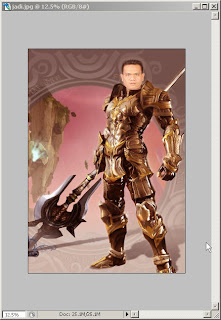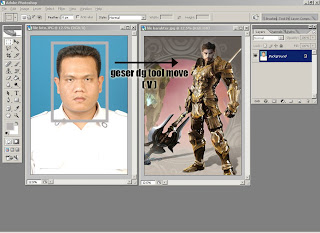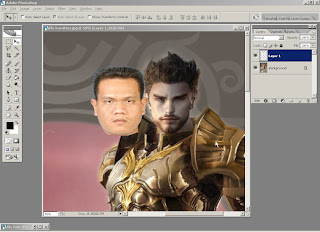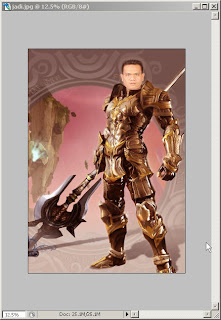* open
adobe photoshop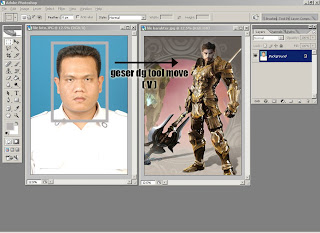
* open file photo & game characters you (the resolution of the images and characters should be the same as 300 pixels / inch)
* Selection of images with the rectangular marquee tool (M) and drag the file to the characters
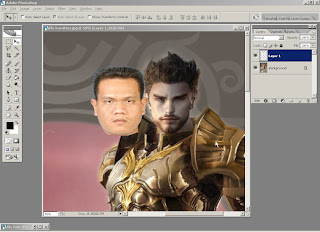
* Selection of the side other than the head that are not needed some magic Wand tool (W)
or with polyganol lasso tool (L)
* Remove the Eraser tool (E)
* Adjust the size of the head, press edit> transform> scale
* Drag the head dg (V) to the characters
* Delete the part does not comply with the Eraser tool (E)
* After the head placed in the appropriate position ago save> close first
* Yag open a new file in the save (now the results are still feels awkward edit)
* We need to create an image that integrates experience
> press image> udjustments> variation, select your favorite color
* More or less a result like this